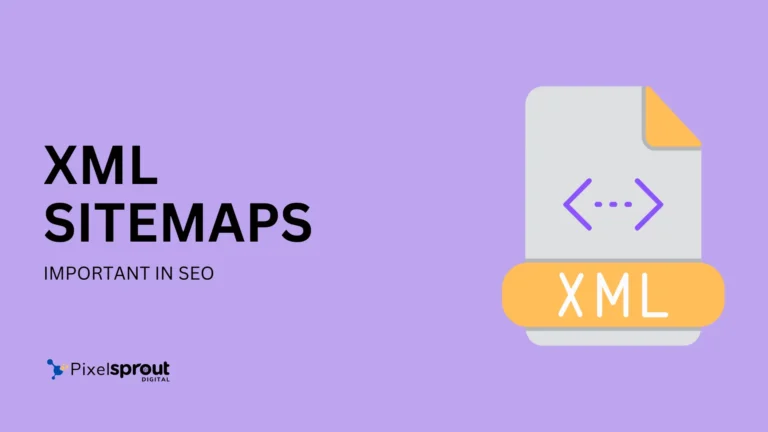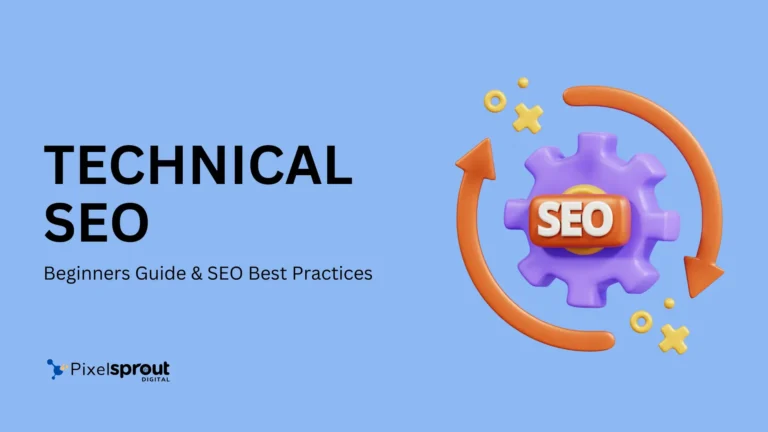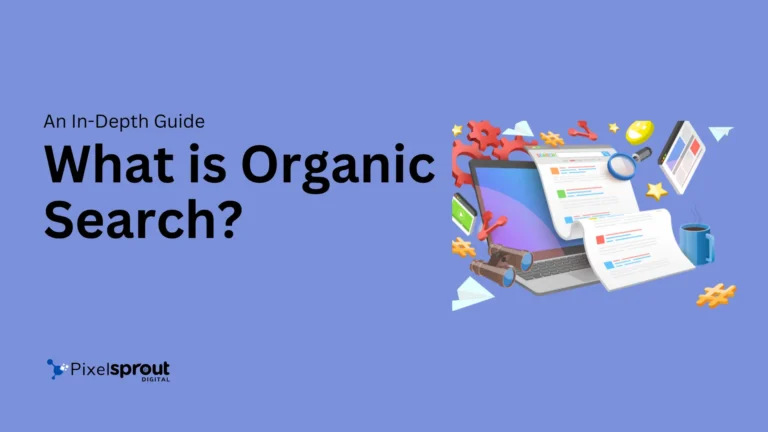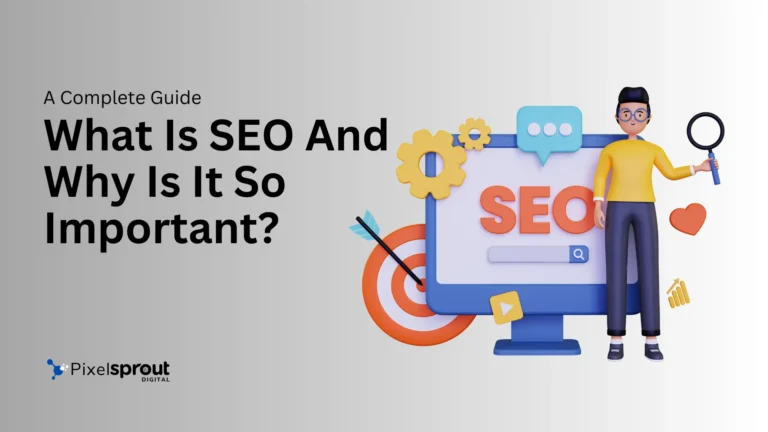What Is Google Search Console? The Ultimate Guide For Beginners

Have you ever wondered how websites appear on the first page of Google search results? Or why some sites rank higher than others?
A big part of that answer lies in search engine optimization (SEO). And one of the most important free SEO tools available today is the Google Search Console.
In this comprehensive guide, you’ll learn everything you need to know about the Google Search Console, including:
- What it is
- Why it’s important for SEO
- Key features and reports
- Step-by-step instructions for using Search Console to improve your site’s performance in Google search results
By the end of this guide, you’ll have the knowledge to start optimizing your site with the Google Search Console right away.
What Is The Google Search Console?
The Google Search Console (formerly known as Google Webmaster Tools) is a free service offered by Google for webmasters.
It provides detailed reports and data about how Google interacts with your website, such as:
- Pages from your site that Google has discovered and indexed
- Search queries and terms people used to find your site
- Issues Google encounters when crawling your site
- Manual penalties, security issues, or other problems
In other words, the Google Search Console gives you insights into how Google views and interacts with your site.
With this information, you can:
- Fix crawl errors – Errors that prevent Google from properly indexing your site
- Improve page rankings – Optimize pages to rank higher in search results
- Increase traffic – Get more visitors from organic Google searches
- Diagnose issues – Identify problems negatively impacting performance
The Search Console provides the data and diagnostics to master technical SEO and boost your site’s visibility in Google search.
Why Is The Google Search Console Important For SEO?
Google handles over 3.5 billion searches per day. So if you want more people to find your website, you need to show up prominently in Google search results.
The Google Search Console is essential for doing this.
Unlike other analytics tools that show website traffic, Search Console data focuses specifically on Google organic search performance.
With it, you can see exactly:
- Which keywords and queries are driving traffic to your site
- How well pages rank for target keywords
- How your site performance changes over time
- Errors that prevent Google from properly crawling, indexing, or ranking your site
Without Search Console data, you’re optimizing your SEO blindly. It’s the insider information you need to boost rankings, increase click-through rates, and win more organic traffic.
Plus, Search Console notifications alert you to malware, unnatural links, or algorithmic penalties that require immediate attention. So it protects your site from threats that could devastate your organic search visibility.
In short – the Search Console gives you an SEO advantage that would be extremely difficult to achieve otherwise.
Key Features And Reports In Google Search Console
The Search Console packs a wide range of features into an easy-to-use portal. Let’s break down the key reports and tools:
1. Performance Reports
Performance reports show how your site performs in Google search results over time.
The main reports are:
- Search Results – Shows data about your pages appearing in search results like rankings, clicks & impressions
- Pages – Displays stats on index status, crawl errors, page speed, etc.
- Links – Lists links from other sites pointing to your site
- Discover – Shows Google Discover performance if your content appears there
Filters allow segmenting by country, date, search type, page, query and more so you can dig deeper into the data.
The performance reports are incredibly valuable for optimizing SEO:
- Identify high-volume queries driving traffic
- See which pages rank for target keywords
- Improve low performing pages
- Diagnose issues impacting performance
- Benchmark changes to measure SEO impact
Example Search Console Report

Image source: Search Engine Land
2. Index Coverage Report
Ever wonder which of your pages Google has discovered? The index coverage report shows:
- URLs indexed by Google out of total crawlable pages
- Indexing errors preventing pages from being indexed
- Pages blocked by robots.txt files
- Sitemaps stats including number of URLs submitted
This helps you diagnose and fix problems getting pages indexed so you can increase the number of pages eligible to rank.
3. Enhancement Reports
Enhancement reports help you optimize so pages can rank for rich results like featured snippets, knowledge panels or images in search results.
For example, the Structured Data report shows issues with schema markup so you can fix problems to earn rich result placement.
4. Security & Manual Actions
These reports alert you to issues that require urgent attention:
- Security issues – like malware or spam backlinks
- Manual actions – like penalties for violating Google’s webmaster guidelines
Resolving security issues and penalties is crucial for maintaining rankings. So pay attention to notifications here.
5. URL Inspection Tool
The inspection tool lets you enter any page on your site to see exactly how Google renders and understands it.
It’s invaluable for troubleshooting and testing SEO changes before pushing them live.
How To Use Google Search Console For SEO
Now that you know what the Search Console offers, let’s discuss how to put it into action.
Follow these 7 steps to start optimizing with Search Console:
Step 1: Verify Site Ownership
First, make sure you have access.
- Sign into Google Search Console
- Click Add Property
- Enter your root domain
- Select the URL Prefix or HTML tag verification method
- Copy the meta tag or HTML file Google provides
- Paste the code into your home page
Once Google can detect the verification code, your site gets verified.
Tip: If you have multiple sites, add each domain as a separate property for site-specific reports.
Step 2: Submit A Sitemap
Next, submit a sitemap to help Google discover pages.
In Search Console:
- Click Sitemaps on the left
- Click Add/Test Sitemap
- Enter your sitemap URL
- Click Submit
You can generate a sitemap using plugins like Yoast SEO. Having one ensures Google knows which pages to crawl.
Step 3: Review Index Coverage
With your site verified and sitemap submitted, check your index coverage:
- Click the Index Coverage report
- Review the overview graph for changes over time
- Scan the table for crawl errors to fix
- Use site:example.com in Google itself to check indexed pages
- Submit updated sitemaps as you add new content
Shoot for at least 95% of pages indexed but troubleshoot any errors shown.
Step 4: Check Google Signals In The URL Inspection Tool
The inspection tool should be part of your regular SEO checklist because it shows exactly how Google interprets individual pages.
Simply enter a URL from your site, then check:
- If Google can access/render the page properly
- Structured data errors
- Crawling directives blocking access
- Meta tag issues that could cause problems
Run spot checks on important pages to diagnose hidden UX issues impacting performance.
Step 5: Analyze Search Analytics
Now dive into your search analytics reports frequently:
- Navigate to Performance > Search Analytics
- Review metrics like impressions, CTR, and position trends
- Filter to pages, countries, devices and search types
- Compare date ranges to gauge impact of changes
- Export reports for further analysis
These reports empower you to make smart SEO decisions. You’ll quickly know which pages and keywords earn traffic so you can shift optimization focus accordingly.
Step 6: Set Up Tracking Campaigns For SEO Tests
Search Console integrates directly with Google Analytics which unlocked even more optimization opportunities.
Whenever you make major SEO changes, set up a tracking campaign in Analytics, then compare Search Console data before and after the change goes live.
For example, track ranking, clicks and impressions for keywords you optimized target pages for.
This reveals exactly how your optimizations impacted search performance so you can double down on what works.
Step 7: Review New Features And Updates
Google continually rolls out Search Console refinements.
Get a leg up on the competition by:
- Reading Search Console release notes
- Exploring new options and reports
- Testing new tools hands-on with your site
Early adoption of new capabilities creates optimization opportunities others will miss out on.
Stick to this 7-step workflow, and you’ll have the Search Console data to dominate the SEO game.
Frequently Asked Questions
Still have some questions about getting started with the Google Search Console? Here are answers to some commonly asked questions:
How quickly does Search Console data update?
Google says data refreshes daily but in reality has a 48-72 hour delay typically. So expect a couple days lag time.
How far back does the history go?
Currently, Search Console stores 16 months of historical search analytics data. You can access for previous months using the date selector.
Is Search Console the same as Google Analytics?
No. Google Analytics shows site usage data – Search Console is specifically for Google organic search data like keywords, rankings and click-through rates.
Use them together to correlate SEO changes with traffic growth.
Can Search Console show a site is under a Google penalty?
Yes. The manual actions report alerts site owners if Google flags the site for a spam or quality violation. Critical for cleaning up issues that crush rankings.
What about Google indexing issues?
The index coverage report highlights specific URL crawl errors so you can fix problems preventing pages from being indexed. This helps maximize pages eligible to rank for SEO keywords.
Can I use Search Console if I switched site domains?
Yes. Just re-verify site ownership for the new domain. The data doesn’t carry over automatically but now you can monitor new performance.
Key Takeaways
Here are the big Search Console lessons to remember:
- The Google Search Console provides essential organic search data to boost SEO rankings and traffic. Connect your Analytics for even more optimization power.
- Use features like the URL inspection tool, crawl reports and manual actions to surface problems limiting performance. Fix these ASAP.
- Consult the structured data report to meet Google’s requirements for rich result eligibility.
- Analyze search analytics frequently to identify new SEO opportunities – then enhance content for target pages and keywords driving business results.
- Compare before/after dates to measure the business impact of optimizations. Then double down on what works.
While mastering SEO takes work, the Google Search Console gives you an invaluable edge. Start unlocking its potential today.
I hope this guide empowers you to improve your website’s search presence with the Google Search Console! Let me know if you have any other questions.